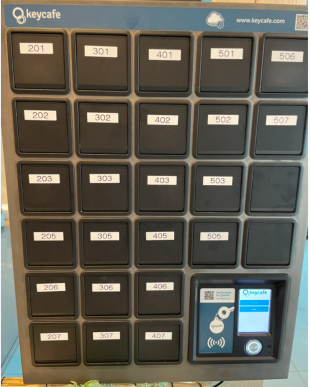For check-in after 8:00 p.m., please “Enter through the main entrance” → “Check in with iPad” → “Receive key” → “Enter through the back entrance”.
Tap each item on your smartphone to view details.

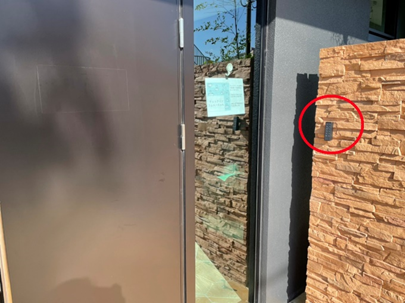
Enter the PIN and press the red frame (check mark)
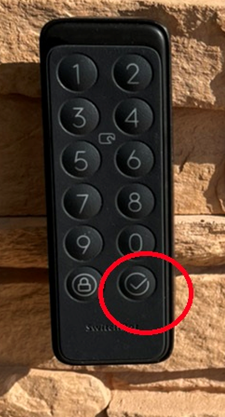

Upon entering the building, you will check in using an iPad.
Please confirm according to “(1) Those who have already checked in in advance” or “(2) Those who have not checked in in advance”.
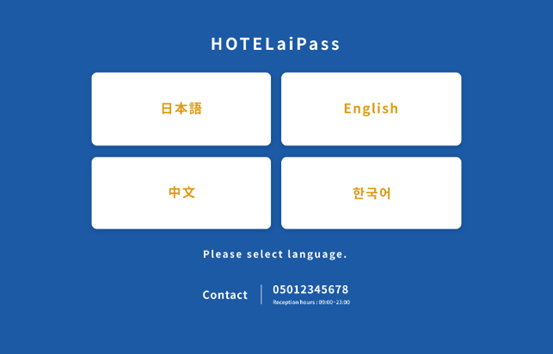
You will go through the check-in process on your iPad. The first step is to select your language.
Please select one of the options ①to ④. Enter the relevant information and press the “Search” button in the lower right corner.
Select “Pre-Checked-in Reservations,” check the appropriate reservations, and press the “Next” button.
Select the red frame under “Photographing Surfaces.”
Adjust the camera so that the driver’s license appears on the screen and press the “Take picture” button in the red frame. Do the same for the reverse side.
If all information is correct, press the “Submit” button.
After completing the procedure, “Room Number” and “Key Number” will be displayed. After clicking “Confirm”, the completion screen will be displayed.
You will go through the check-in process on your iPad. The first step is to select your language.
Please select one of the options (1) to (4). Enter the relevant information on your tablet and press the “Search” button in the lower right corner.
*②Reservation ID is the ID issued at the time of reservation completion. It is different from the check-in ID.
After selecting “Reservations not checked in in advance,” check the appropriate reservations and press the “Next” button.
Information at the time of reservation will be automatically reflected, so please enter any missing or corrected items.
Fields marked with * are required and must be filled in.
If you do not have an e-mail address, please enter “me” or “m” and select “front@michitabihotel.jp” below.
After completing the form, please click the “Next” button.
(Please note that you will not be able to proceed if any of the items marked with * are left blank.)
If you are satisfied with the health verification, select Next.
Select the red frame under “Photographing Surfaces.”
Adjust the camera so that the driver’s license appears in the picture and press the “Take picture” button in the red frame. Do the same for the reverse side.
If all information is correct, press the “Submit” button.
If there is any information you wish to correct, you may do so by clicking on the “Edit” button in the upper right corner.
After correcting the information, press the “Submit” button. Return to the confirmation screen and press the “Submit” button again.
After completing the procedure, “Room Number” and “Key Number” will be displayed. After clicking “Confirm”, you will see the completion screen.
Go to the front of the Key Cafe and operate the touch panel in the red frame.
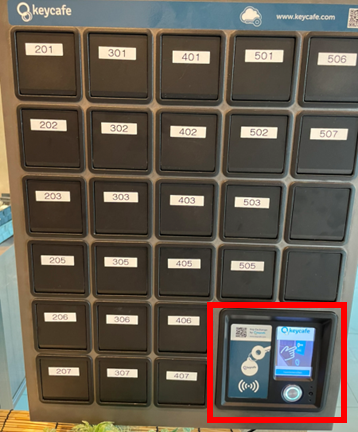
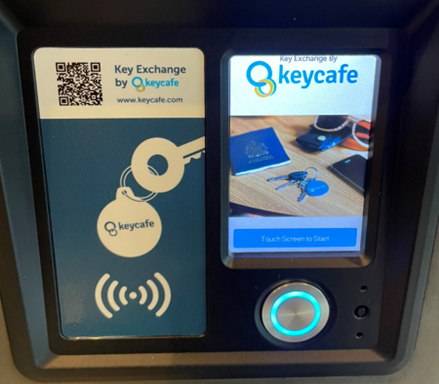
Touch the touch panel to switch screens and select “Japanese”.
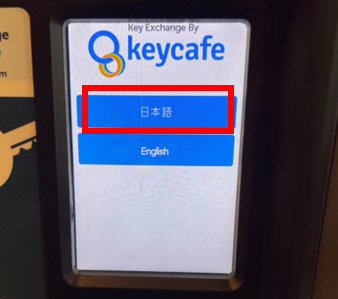
Choose “Receive Key.”
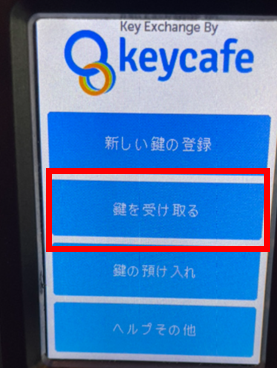
Enter the key number (access code) and press “OK”.
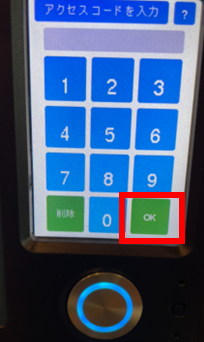
Select “Receive this key.”
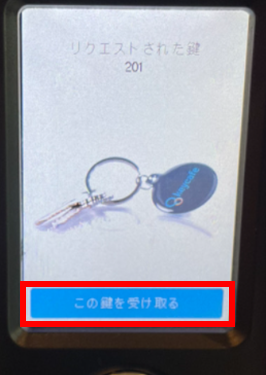
Receive the key and close the door.